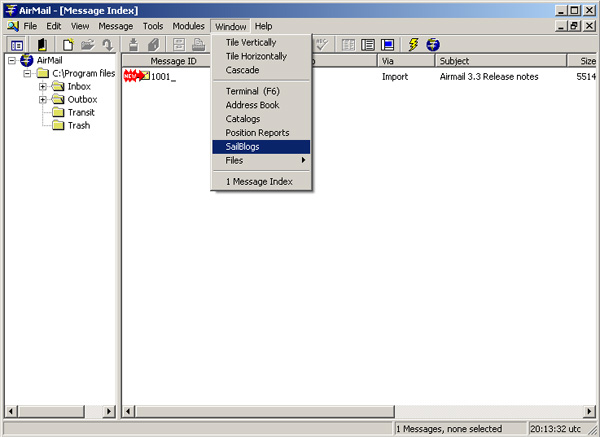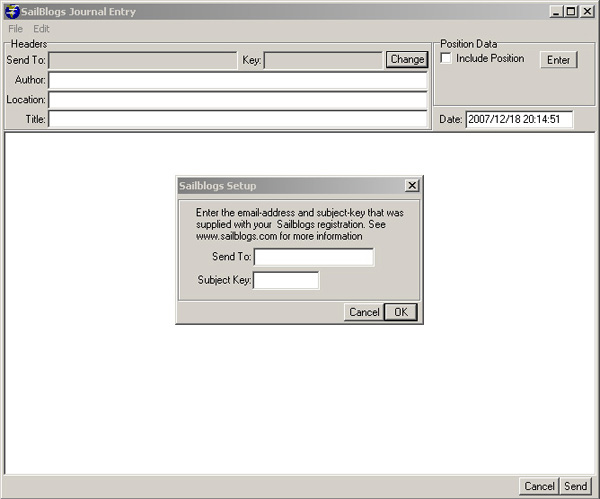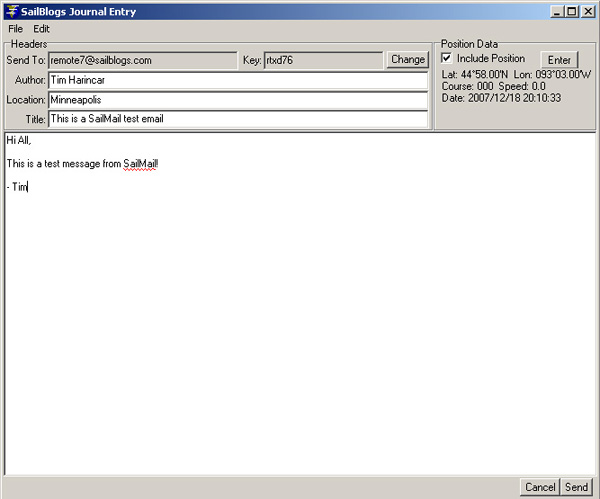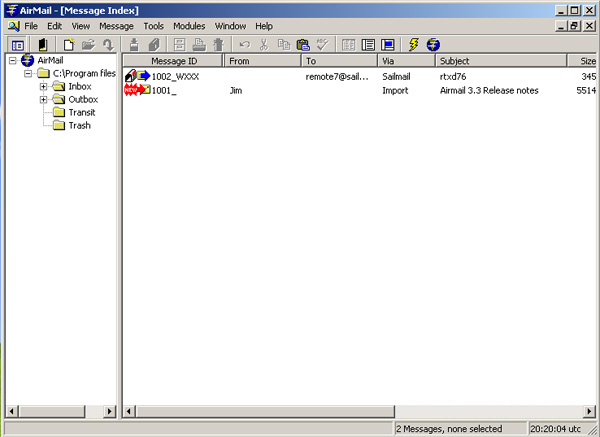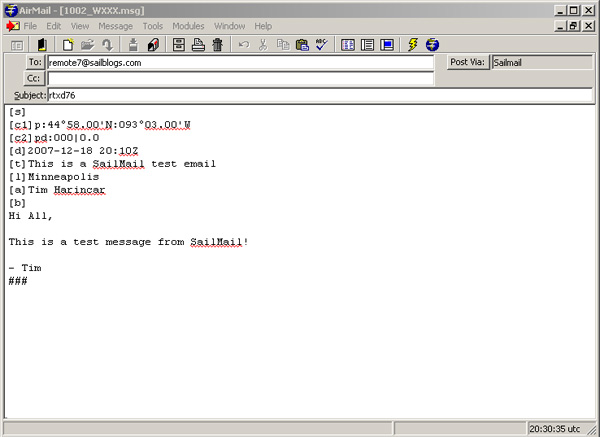SailMail Setup Information
Contents
Requirements
- A SailBlogs Premium Membership
- Airmail Version 3.1 for SailMail or later; installed, configured and tested.
Launch AirMail
From the Window Menu, choose "SailBlogs"
Load your SailBlogs Remote information
Your remote information will have been sent via email to the email address on your SailBlogs account, and it will also be located under the Properties Tab of the blog manager.
Fill out the fields for your blog post.
Title is required. The date will be set to now automatically. If you want to include your present position, check the include position box to the upper right. Use the "Enter" button to manually load a latitude & longitude value.
Click "Send"
Click Send in the lower right to submit the entry. You Message Appears in the Message Index, queued for sending during the next SailMail session.
If you open the message...
If you open the message, you'll see how SailMail formatted the message to be sent. This will match the documentation for sending a remote post to the SailBlogs system.