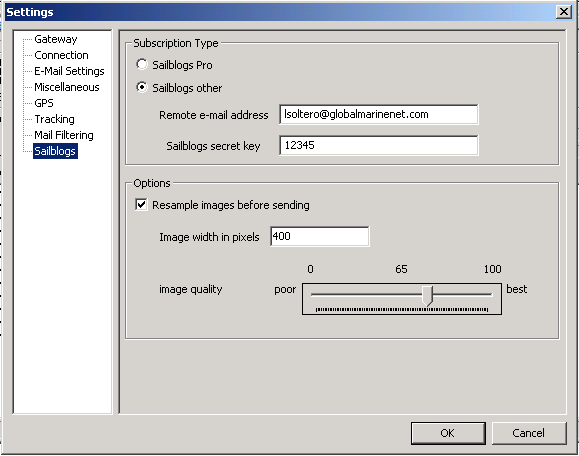Difference between revisions of "Ocens / GMN Setup Information"
From SailBlogs Support Wiki
| Line 6: | Line 6: | ||
Your remote information will have been sent via email to the email address on your SailBlogs account, and it will also be located under the [[Properties]] Tab of the blog manager. This is added under the '''Settings''' screen in XGate/OCENS.Mail. | Your remote information will have been sent via email to the email address on your SailBlogs account, and it will also be located under the [[Properties]] Tab of the blog manager. This is added under the '''Settings''' screen in XGate/OCENS.Mail. | ||
[[Image:Gmn setting screenshot.png|frame|none]] | [[Image:Gmn setting screenshot.png|frame|none]] | ||
| + | |||
| + | The "Secret Key" is the same as the "Subject Key" as listed in SailBlogs email and the SailBlogs Properties page. | ||
| + | |||
| + | SailBlogs will always display images at less than 700 pixels wide, and for blogs its generally less than 500. To save time and money in upload, make sure the "Resample Images before sending" box is checked with an appropriate number in the maximum width field. | ||
Revision as of 11:35, 19 June 2010
Requirements
- A Premium Membership at either SailBlogs Premium Basic or SailBlogs Premium Advanced level
- A current Ocens / GMN account, with XGate or OCENS.Mail installed
Load your SailBlogs Remote information
Your remote information will have been sent via email to the email address on your SailBlogs account, and it will also be located under the Properties Tab of the blog manager. This is added under the Settings screen in XGate/OCENS.Mail.
The "Secret Key" is the same as the "Subject Key" as listed in SailBlogs email and the SailBlogs Properties page.
SailBlogs will always display images at less than 700 pixels wide, and for blogs its generally less than 500. To save time and money in upload, make sure the "Resample Images before sending" box is checked with an appropriate number in the maximum width field.