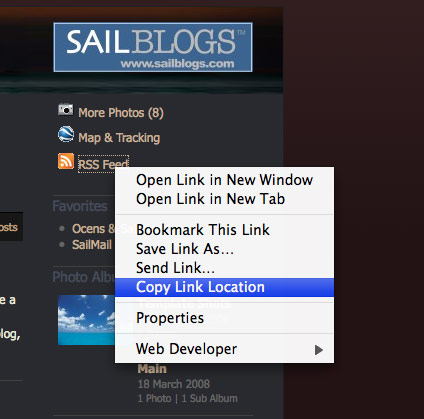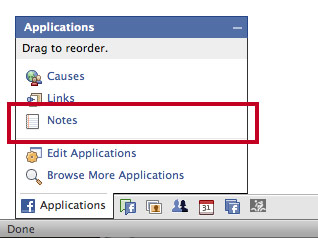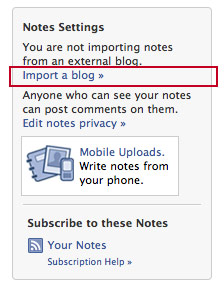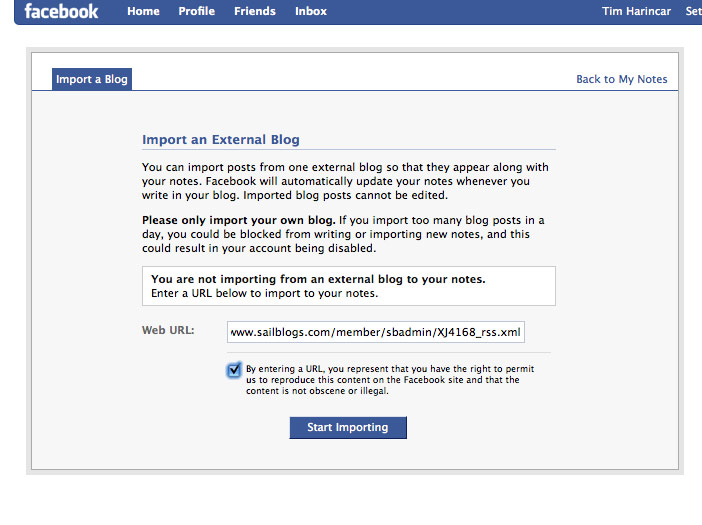Difference between revisions of "Connecting SailBlogs to Facebook"
| Line 6: | Line 6: | ||
==Get the RSS URL from your SailBlog== | ==Get the RSS URL from your SailBlog== | ||
| − | On your blog main page, there is an RSS link. The link looks a little different depending on the template, but its usually an orange icon. '''Right click''' on the link and save the link location. This is the address of your RSS feed and provides the connection to Facebook: | + | On your blog main page, there is an RSS link if you have RSS enabled (its on by default). The link looks a little different depending on the template, but its usually an orange icon. '''Right click''' on the link and save the link location. This is the address of your RSS feed and provides the connection to Facebook: |
[[Image:Rss link loc.jpg|frame|none]] | [[Image:Rss link loc.jpg|frame|none]] | ||
Revision as of 13:09, 19 July 2009
If you would like your posts to display as "Notes" in your Facebook profile, you can configure your Facebook account to pull your posts via your SailBlogs RSS Feed. To enable this, follow these steps:
Contents
Requirements
- Be sure that your blog's RSS Feed is enabled. This is set in your Blog Properties.
Get the RSS URL from your SailBlog
On your blog main page, there is an RSS link if you have RSS enabled (its on by default). The link looks a little different depending on the template, but its usually an orange icon. Right click on the link and save the link location. This is the address of your RSS feed and provides the connection to Facebook:
Log Into Facebook
Log into your Facebook account, and locate the Notes application. From the lower left corner of your facebook screen, click the word applications:
Configure the Notes Application
Clicking on the Notes application in Facebook will bring up the main notes page. This page shows your recent notes and the recent notes from your friends. To the right of the notes listing is the Notes Settings box, illustrated here:
Click the Import a blog link.
Import Settings
The Import Blog screen in Facebook is shown here:
Paste the RSS URL you copied above into the Web URL field of the Facebook import box and click Start Importing. Facebook will connect to your blog and import summaries of your recent posts. You only have to do this once, as Facebook will now "listen" to the RSS feed for new posts.